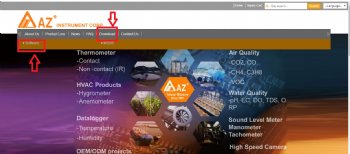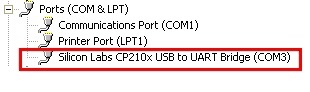Computer Connection
How to download AZ software?

Kindly be informed that all softwares need to be downloaded from Google Drive, so please kindly download this procedure in advance to check all related Google messages.
Please feel assured that all software files are virus-free confirmed by AZ.
Welcome to download the more details from the following linkage,
Why cant I save the file at desktop when using Handheld software
Welcome to download the details from the following linkage:
How to get the real-time output data from my handheld meter in HyperTerminal?
Welcome to download the details from the following linkage:
Which kind of software I need?
Welcome to download the software from the following page,
If your device is handheld type meter with PC connection, what you need is
Available for handheld type meter & USB driver for other model
If your device is dataloggers, what you need is
Available for dataloggers & USB driver for datalogger
If your device is 98xx or 96xx series datalogger/printer, what you need is
Available for multiple function datalogging printers & USB driver for other model
If your device is 77596 and 77597 CO/CO2 logger, what you need is
Available for 77596/77597 Loggers & USB driver for other model
If your device is 7798 CO2 logger, what you need is
Available for 7798 datalogger & USB driver for other model
Welcome to download the more details from the following linkage,
Connect AZ products to PC
There are different cables and software used with AZ products for PC connection. Make sure you have the right cable (or interface) and software for your meter. Then check the followings:
1. Compatibility of PC operation system
AZ software is compatible with Windows systems. All the compatible versions are shown on the CD label. Make sure the software is working in the operation system you use.
2. Install the USB driver
If you are using a USB cable or interface to link to PC, you need to install the USB driver first before connection. You can always download the latest driver from AZ website.
3. COM Port Settings:
Complete the COM Port settings on the main screen of software and make connection. Refer to product manual for its Baud rate and Data bits information and finish the settings. If you are not sure which port number is connected to AZ meter, you can check through your computer by the following steps.
Right click “My Computer” and select “Properties”. Go to “Hardware” and open “Device Manager”. In devices list, click “Ports (Com & LPT)” to see the port properties and get the port number used.
Welcome to download the more details from the following linkage,